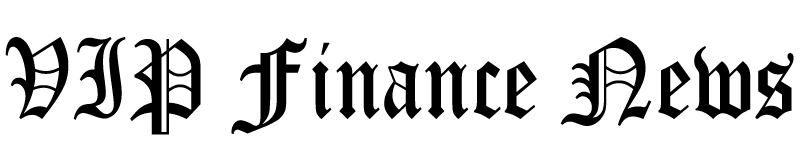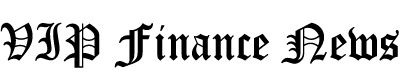Apple announced its latest iPhones last week, which means, after several months of betas, iOS 17 is now ready to launch to the public. The new software arrived on Tuesday, and includes significant upgrades to Messages, FaceTime, keyboard and more. Here’s everything you need to know to upgrade your iPhone the latest firmware.
What devices are not supported by iOS 17?
First, iOS 17 is only available for iPhones launched within the last five years. That means phones from 2018’s iPhone Xs / Xr series are the oldest compatible models. Other supported devices include all models from the iPhone 11 (2019), iPhone 12 (2020), iPhone 13 (2021) and iPhone 14 (2022) lines. (That includes the standard, pro, Pro Max, mini or plus-sized variants from any given generation.) In addition, the second and third generations of Apple’s budget iPhone SE are supported. If you’re unsure which model you have, you can head to Settings > General > About > Model Name on your phone. If you don’t see that box, you can look at the Model Number on the same page and head to Apple’s support document that breaks down each model’s corresponding number.
How to install iOS 17
Navigating to Settings > General > About > Software Update will allow you to install the software over the air once Apple has pushed it live. (If you have automatic updates turned on, it will install automatically but maybe not until a few days after the software is available.) Or, you can run a beta version to cut in line and try the software before its official launch.
How to install iOS 17 before the release date
To install iOS 17 before the official release date (Monday, September 18), you can install the RC (release candidate) beta, which usually ends up being identical to the final version. Doing that is much easier this generation: Head to Settings > General > About > Software Update, then tap the option for Beta Updates. Selecting the Developer beta option will (at the time of publication) push the RC1 update that Apple pushed to developers on Tuesday after its iPhone launch event. (The release candidate will likely launch through the public beta later this week.) Just be sure to head back to the same place in settings after Monday and turn off beta updates if you don’t want to keep installing future versions of the (sometimes buggy) bleeding edge of iPhone software.
New features with iOS 17
iOS 17 enhances Messages with machine learning-based audio message transcriptions. So if your long-winded friend leaves you a meandering monologue, you can skip the playback and read a text breakdown of the note’s contents, sparing you from a full listen. In Engadget’s time with the betas, we found the transcription accurate with British and American accents. Apple also moved most of Messages’ features and apps behind a plus button to the left of the input box in any chat. Tapping that symbol will expand, revealing the options that lived above the keyboard (including Memojis and GIFs) on older iOS versions.
FaceTime adds video voicemails, so you can let your friends see you as you leave them a message. iOS 17 also works with tvOS 17 to allow you to take FaceTime calls on Apple TV, using your iPhone or iPad as a camera.
The update also includes a new StandBy mode that transforms your iPhone into a smart display when it’s charging while sitting horizontally. Meanwhile, Contact Posters give you customizable full-screen profiles that flash on your phone’s screen when friends and family call. Namedrop makes exchanging numbers and other info with new friends easier by bringing your iPhones or Apple Watches close together. And the iOS 17 keyboard adds a new inline predictive text feature that uses machine learning to guess the rest of your sentence (a quick space bar tap confirms it). You can read more about all the new features in Engadget’s full iOS 17 preview.
Credit: Source link