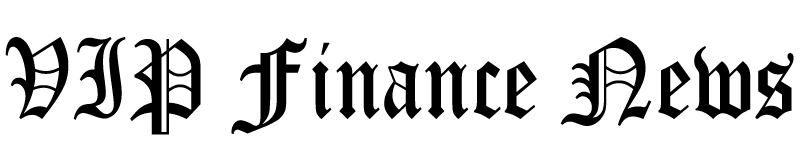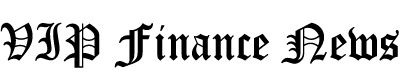For many, email marketing is intimidating. It requires a lot of time and effort, and creating engaging emails that convert can be overwhelming. How does one stand out in email inboxes when every other business vies for attention?
I recently came across GetResponse, an AI email generator that claims to create compelling emails 85% faster than traditional methods. But how true is this? I wanted to put this to the test and share my experience!
In this GetResponse review, I’ll discuss what it is, who it’s best for, and its features. I’ve listed all of its features but have gone more in-depth on the AI Email Generator features, so you know what GetResponse is capable of.
From there, I’ll show you how I used the GetResponse AI email generator to create a customizable email in seconds! It was a lot of fun and easy to use. I broke everything down as simply as possible to give you an accurate look at what it’s like using the GetResponse AI Email Generator.
I’ll finish things off with the best GetResponse alternatives I’ve tried. By the end, you’ll know if GetResponse is the right tool for you!
Verdict
GetResponse is the top AI email generator, offering robust features like customizable emails and automation tools. Despite a slightly lengthy setup process and potential lack of originality in AI-generated content, its user-friendly interface, extensive templates, and 24/7 customer support make it a valuable choice for anyone seeking an efficient and affordable email marketing solution.
Pros
- Use AI to generate fully customizable emails in seconds.
- A suite of powerful AI email marketing tools with automation features.
- An excellent user experience, particularly with the drag-and-drop email editor.
- Google Analytics integration to track subscriber behavior.
- A free 30-day trial with no credit card required.
- Add up to 500 contacts on the free plan.
- Unlimited email sends on all paid plans.
- 150+ stunning customizable email templates.
- Your privacy is protected.
- Lots of helpful resources.
- Email A/B testing.
- Multilingual support.
- 170+ integrations like social media apps.
- 24/7 5-star rated customer support team.
Cons
- The setup process is a bit lengthy.
- AI-generated content might lack originality.
- It lacks an AI image generator to generate unique images within the email.
- Reports are only available on the paid plans.
What is GetResponse AI?
GetResponse is a user-friendly, affordable AI email marketing tool that effortlessly sends emails, expands your list, and turns contacts into customers.
Here are some of the things you can do with this email marketing software:
- Create signup forms, popups, and landing pages to collect contacts.
- Use the AI email generator to create engaging newsletters instantly.
- Quickly and easily edit emails with the drag-and-drop editor.
- Optimize your email campaigns with actionable insights.
- Convert your website visitors with push notifications and live chats.
- Get more conversions with behaviour-triggered emails.
- Integrate your e-commerce platform for better marketing campaigns.
- Promote your products to customers based on behavioral and AI-driven insights.
- Increase conversions by automating emails promoting products and discounts.
- Automatically trigger abandon cart emails to boost sales.
- Reach your customers directly with custom SMS and email automation.
- Sync your data with 170+ integrations for accurate data and streamlined processes.
With 400,000 customers worldwide and new features on the horizon, GetResponse is a reliable email marketing solution on the cutting edge of technology.
Who is GetResponse Best For?
GetResponse is an excellent AI tool for creating custom emails in seconds. However, there are specific types of people GetResponse is best for:
- Small businesses and entrepreneurs can use GetResponse’s email marketing services to expand their customer base and boost sales affordably. The automation features streamline marketing efforts, and the AI email generator, drag-and-drop editor, and behavior-triggered emails simplify campaign creation. The 170+ integrations further simplify tracking and analyzing data for improved marketing strategies.
- Digital marketers and agencies can use GetResponse to streamline campaigns and enhance client communications. With tools like the AI Subject Line Generator, engaging your target audience becomes easier and faster. The multilingual support means you can easily create content for a global audience, and A/B testing helps create the most effective emails possible.
GetResponse Features
GetResponse has many products featuring robust features for all your email marketing needs. Here are GetResponse’s main features so you know what it’s capable of:
- AI Email Autoresponders
- AI Website Builder
- AI Landing Page Builder
- Marketing Automation
- SMS Marketing
- Push Notification Tool
- Conversion Funnel
- Live Web Chat
- E-commerce Integrations
- Free Popup Creator
- AI Recommendations
- Paid Ads Creator
- Webinar Builder
- 170+ Integrations
Here are the features specific to the GetResponse AI Email Generator, which is the tool we’ll be focusing on in this review:
- OpenAI Technology: GetResponse’s AI email generator uses the latest OpenAI technology, meaning it will create the most engaging and personalized AI email content possible.
- AI Subject Line Generator: Increase your email open rates using AI-optimized subject lines and make your emails stand out in your subscribers’ inboxes.
- Industry-Specific Optimization: Effortlessly generate customized emails for your business using keywords and industry trends.
- Multilingual Support: Create content in your audience’s language to save time on translation.
- 150+ Customizable Templates: A range of fully customizable email templates for different goals.
- A/B Testing: Conduct A/B tests to discover the words and phrases that connect most with your target audience.
- AI Email Generator: Compose emails in seconds by providing a few details.
- Drag-and-Drop Editor: Tailor your email content using a user-friendly email editor.
How to Use GetResponse to Generate Emails
Here’s how I used GetResponse to generate a customizable AI email in seconds:
- Create a Free Account
- Choose Your Path
- Add Contacts
- Create an AI Newsletter
- Pick a Topic
- Set the Tone
- Choose the Design
- Generate
- Customize
- Send Message
Step 1: Create a Free Account
I started by going to the GetResponse homepage, hovering over “Product” in the top navigation bar, and selecting “AI Email Generator.”

GetResponse took me to the AI Email Generator landing page. From here, I selected “Start For Free.”
GetResponse asked me to create a free account where I provided my name, email address, and password. No credit card is required, and your privacy is protected!

Once signed up, GetResponse sent me an activation email. To activate my account, I checked my email inbox, opened the email, and clicked the activation link. After selecting the link, GetResponse asked for some final information.
Step 2: Choose Your Path

From there, GetResponse asked me to choose how I wanted to use the platform by having me “choose my path.”
GetResponse can create landing pages, an online store, and more. However, I was most interested in creating and automating emails using AI, so I selected “Send Emails” from the list.
Step 3: Add Contacts

The first step after setting up my account was adding contacts to my GetResponse account. Selecting “Add Contacts” allowed me to add existing contacts to my GetResponse account to send them emails.
GetResponse offered a few options for how I wanted to upload my contacts:
- One by one: Insert the contact’s email and names and add each contact individually. You can also add custom fields if necessary.
- Upload a file: Upload an .XLS (up to 10 MB) or .CSV, .TXT, .VCF, .XLSX, .ODS up to 50 MB. GetResponse provides a helpful guide for how to prepare the file for import.
- Connect an external service: Connect your Zendesk, Highrise, Magento, SalesForce, Google Docs, Google Contacts, Formstack, or FreshBooks account to import contacts.
- Paste rows: Copy and paste new contacts from a file—for example, [email protected], Lucy, New Zealand.
- Migrate list: Select the list source from ActiveCampaign, MailChimp, AWeber, or Constant Contact and upload the .CSV file of your contacts up to 10MB.
Once I added my contacts, I moved on to the next step.
Step 4: Create an AI Newsletter

Next was the fun part: using the GetResponse AI Email Generator to create an email! Using AI to generate my email would speed up my creation time and help generate content ideas.
Under “Send a newsletter,” I selected “Create a newsletter” to get started.

GetResponse presented me with two options for how I wanted to create my email:
- By myself: Create an email using a drag-and-drop editor from the ground up or by choosing from 150+ templates.
- With the AI email generator: Answer some questions to generate an email that can run up to three times on the free plan.
I wanted to generate an email using the AI email generator to speed up the process, so I chose “With AI email generator.” Choose “By myself” if you want to choose from one of GetResponse’s 150+ customizable email templates!
Step 5: Pick a Topic

GetResponse asked me some questions, beginning with what my email would be about and what kind of business I have. For an even more accurate email generation, I selected “More settings” and indicated who the email would be for and the kind of email it would be.
Once I filled everything out, I selected “Next” to continue.
Step 6: Set the Tone

From there, GetResponse asked me how I wanted my email to sound. There were six tones I could choose from:
- Convincing
- Informative
- Formal
- Friendly
- Inspirational
- Neutral
I went with the tone that captured my branding the most, and I’d encourage you to do the same. I hit “Next” to continue.
Step 7: Choose the Design

This was my favorite part of the process: creating the email design! There were three steps:
- Pick a layout: Choose from text only or a single-column email layout.
- Choose a color palette: Enhance the email message with color. Colors include custom, bright, dark, pastel, joyful, modern, or default.
- Add a logo: Upload a high-quality version of your logo. Compatible file types include PNG, JPG, and JPEG, which can be up to 5MB.
The Layout section only had two options, which felt a bit limiting. However, GetResponse will be adding two and three-column email layouts in the future.
GetResponse had various color schemes to suit brands in multiple industries. I chose “Modern” as my color scheme since I felt it fit most, but you can always select “Default” if none of the options suit your brand or you’re unsure. The best option would be to choose “Create custom” and add the hex codes from your brand for the background, buttons, text, and accent colors.
Uploading a logo is optional, but I’d highly recommend adding your logo as a high-quality PNG with a transparent background. Logos embedded in emails help with brand recognition and enhance the overall professionalism of your email campaigns.
Once I was happy with everything, it was time to generate!
Step 8: Generate

After a few seconds, GetResponse generated an impressive welcome email with text, color, logo, buttons, footer, and images! GetResponse did a great job incorporating all the elements I wanted, from modern colors to an informative tone of voice. The image also aligned nicely with my topic.
GetResponse did an excellent job generating an email for me in seconds, but this is just a starting point. Let’s explore some of GetResponse’s customization features!
Step 9: Customize

I found customizing my email with GetResponse incredibly easy. I could hover over any section or element in my email to move, duplicate, or remove it. There was even an option to use AI to rewrite my text!

On the right, I added sections, elements, product boxes, and promo codes by clicking and dragging them onto my email.

Next to Layout, I edited the message style by adjusting the width, changing the background, and editing the header and footer.

Once I was happy with everything, I went to the top right, where I previewed my email, sent a test message to myself, and checked for spam. Under “Save and exit,” I could save the email I created as a template or save a draft and exit.
Step 10: Send Message

Hitting “Next” took me to a page where I could edit my email further, including naming my message, changing the subject line, adding recipients, choosing when to send the email, etc. At the bottom of this page, you can save the draft or send the message.
Generating and editing an email with GetResponse was incredibly easy and satisfying. I particularly like how user-friendly customizing my email was with GetResponse!
Top 8 Tips for Effective Email Campaigns
After generating emails with the GetResponse AI email generator, here are my top tips for the most effective email campaigns.
- Analyze performance metrics and use A/B testing to refine strategies and boost engagement.
- Integrate with third-party platforms for a more seamless workflow.
- Optimize subject lines using the AI subject line generator.
- Leverage multilingual support for global reach.
- Personalize your messages to resonate with your audience.
- Use segmentation based on user behavior or preferences to send targeted content to increase engagement.
- Optimize the timing of your emails to determine when your audience is most responsive. You can schedule emails to send at your audience’s preferred time, depending on their time zone.
- Ensure your emails are mobile-responsive to cater to the growing number of smartphone users. Emails in GetResponse are automatically responsive, but you should send a test email to yourself and see how it appears on your phone.
Top 3 GetResponse Alternatives
Here are the best GetResponse alternatives on the market that I’ve tried.
Jasper AI
Jasper AI is a popular AI content marketing tool for enterprise marketing teams. It comes with plenty of AI tools to help you and your team generate better content faster:
- Generate full marketing campaigns with a single brief.
- Create a unique brand voice.
- Use Jasper Chat to generate and edit content.
- A built-in AI art generator.
- Craft compelling content in 30+ languages.
With Jasper, you’ll also get access to 50+ templates to write excellent copy, a Chrome extension to compose emails within Gmail or Outlook, and you can rewrite any line of text!
Jasper AI and GetResponse are excellent platforms for quickly generating compelling content for successful email marketing. However, Jasper’s target audience is larger enterprises interested in rapidly scaling their content marketing efforts.
On the other hand, GetResponse is ideal for individuals and businesses interested in streamlining their email marketing efforts. It’s also more affordable and user-friendly for generating engaging, customizable emails incorporating images and your brand colors.
Jasper is the best choice if you’re a larger enterprise looking for one of the best all-in-one AI content marketing platforms to scale your business. For the best AI email generator, GetResponse is the tool for you!
Read our Jasper Review or visit Jasper.
Writesonic
Writesonic is a tool that specializes in AI writing, SEO, and AI chatbots. Some of its primary features include the AI article writer, SEO checker, and AI chat with real-time data. You can even create custom AI chatbots trained on your company’s data to handle customer inquiries 24/7!
When it comes to email generation, Writesonic offers a Cold Email template where you have to fill out basic information like the goal and scenario of the email. This template is helpful for quickly generating engaging email copy, but the main thing it lacks is email design.
However, the GetResponse AI email generator is not lacking in the email design compartment. You can generate high-quality, conversion-optimized emails in seconds that you can preview and send to your contact list. It also has other useful AI tools, like an AI Subject Line Generator, 150+ customizable email templates, A/B testing, and more.
If you’re more interested in scaling your content marketing efforts with high-quality, SEO-optimized articles and improving your email copy, choose Writesonic. If you want the best tool for generating and automating emails that convert, GetResponse is the best choice.
Read our Writesonic Review or visit Writesonic.
HubSpot – AI Email Writer
HubSpot provides an AI-driven customer platform with the software, integrations, and resources to connect your marketing, sales, and customer service seamlessly. Their customer-centric focus helps businesses grow faster.
HubSpot also has an AI email writer among the many tools it offers. With it, you can use AI to generate sales and outreach emails in seconds that perfectly align with your brand’s tone of voice. It’s incorporated into HubSpot’s marketing and sales tools, allowing you to conveniently create, send, monitor, and evaluate your email campaigns in one location. However, these emails lack the visuals offered by GetResponse with their 150+ templates.
For high-quality email copy that perfectly matches your brand’s tone of voice, choose HubSpot. To accelerate your email marketing effortlessly and create automated campaigns, choose GetResponse!
GetResponse Review: Is It the Right Tool for You?
After comparing this platform to the best alternatives on the market, it’s clear that GetResponse is the top AI email generator. With features like the AI email generator and subject line generator, it’s a robust tool for email marketing and automation that serves businesses of all sizes.
The platform’s user-friendly interface and array of 150+ templates simplify campaign creation. While it excels in email marketing capabilities, its integration with 170 other tools further enhances marketing strategies.
One of the areas where GetResponse stood out the most compared to its competitors was its user-friendliness, drag-and-drop editor, and aesthetic email designs. It has everything you need to automate your entire email marketing process, from generating targeted, captivating emails to automating your email marketing campaigns.
Meanwhile, the competition only focuses on using AI to write compelling email copy. That’s a good start, but it doesn’t come close to the other necessary tools GetResponse offers to run a successful email marketing campaign.
Here’s a breakdown of the top AI email marketing tools and when you should use them:
- Choose GetResponse for an affordable, automated AI email generation tool that creates engaging emails.
- Choose Jasper AI to scale your content marketing if you are a larger enterprise.
- Choose Writesonic for SEO-optimized articles and compelling AI-written emails.
- Choose HubSpot for a customer-centric platform that creates email copy that aligns with your brand voice.
Hopefully, that clarifies which AI email generator is best for you!
Thanks for reading my GetResponse review! I hope you found it helpful. GetResponse has a 30-day trial you can try for free. You don’t have to give them your credit card information, so why not try it and see if it’s the right tool for you?
Frequently Asked Questions
Is GetResponse legit?
With 400,000 GetResponse customers worldwide, GetResponse is a reputable email marketing platform trusted by small businesses, entrepreneurs, and digital marketers worldwide. Its advanced features and AI technology have proven to be a legitimate and effective tool for email marketing campaigns.
What is GetResponse used for?
GetResponse is primarily used for email marketing, offering tools like automation, AI subject line generator, A/B testing, and multilingual support. It caters to small businesses, marketers, and agencies by providing a user-friendly platform with customizable templates and powerful analytics.
Is GetResponse good for email marketing?
GetResponse is an excellent tool for email marketing. It specializes in email marketing, offering AI-powered tools like an AI subject line generator, 150+ customizable templates, and A/B testing. It’s ideal for small businesses, digital marketers, and agencies seeking email automation and multilingual support.
What is better than GetResponse?
GetResponse is the best email generator that uses AI. Still, alternatives like Jasper AI, Writesonic, and HubSpot offer AI email generators and other tools that may be more suitable for you.
Is GetResponse free or paid?
GetResponse offers a free 30-day trial to try all its features. After that, you must upgrade to at least the paid Email Marketing plan to continue using GetResponse.
The pricing varies based on the features and number of people on your subscriber list. For example, only the most expensive GetResponse tier (the Ecommerce Marketing plan) comes with transactional emails.


Credit: Source link