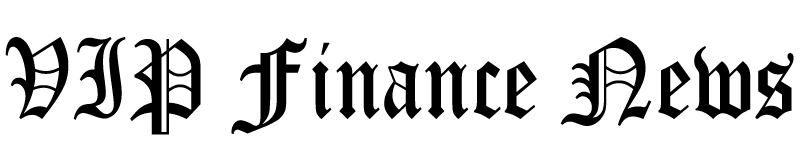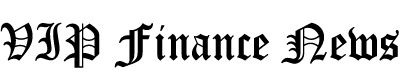For sales professionals and business leaders buried under a mountain of meetings and customer interactions, it can feel like there’s never enough time to keep everything organized and productive. Luckily, I recently came across an AI meeting assistant called Laxis that I’m sure will be a game-changer for managing your workload!
Laxis takes the burden off your shoulders by automating meeting transcriptions, CRM updates, and lead generation. By connecting your favorite meeting platform, Laxis ensures that every detail is captured and every task is handled so you can focus on building relationships and closing deals!
In this Laxis review, I’ll discuss the pros and cons, what it is, who it’s best for, and its key features. Then, I’ll show you how I used Laxis to transcribe, organize, and analyze my meetings with just a few clicks!
I’ll finish the article by comparing Laxis with my top three alternatives (MeetGeek, Fireflies, and Otter). The goal is for you to know if Laxis is right for you!
Verdict
Laxis is the best AI meeting assistant for customer interactions. It offers real time transcriptions and seamless integration with major platforms like Google Meet and Zoom. It also boosts productivity with automated smart summaries and CRM integrations. However, it lacks advanced features like sentiment analysis, which might be a drawback for some people.
Pros and Cons
- Laxis is an AI meeting assistant that offers live transcription.
- It provides automated note-taking and insightful summaries.
- Seamlessly integrates with Google Meet, Zoom, and other platforms.
- Supports multiple languages for global collaboration.
- Includes CRM integration for easy organization of customer interactions.
- Create personalized meeting templates to organize meetings.
- Features action item tracking to keep teams aligned.
- User-friendly interface makes it easy to adopt and use.
- Boost productivity, be more present, and get more out of your meetings.
- It offers a free plan and a Laxis Android app.
- Supports 40+ languages.
- Lacks certain features like sentiment analysis.
- It primarily works as a Google Chrome extension, which might be limiting to non-Chrome users.
- Integration with non-Google Meet platforms is a bit more of a process.
- Some features are not as robust as other tools.
What is Laxis AI?
Laxis is the next generation of AI meeting assistants. It uses artificial intelligence to boost sales and make meetings more efficient. It offers two main features:
- AI Meeting Assistant: This tool automates transcriptions, summaries, and CRM updates. It saves time, streamlines meetings, and maximizes customer interactions.
- AI SDR: Enhances lead generation and sales outreach with AI-driven tools like automated dialing, campaign analysis, and a database of over 700 million contacts to supercharge lead generation.
Laxis is primarily designed to help businesses optimize sales and improve meeting productivity with AI tools. It converts conversations into conversions, assisting enterprises to scale more effectively!
The platform seamlessly connects with your favorite online meeting tools like Google Meet, Zoom, Webex, or Microsoft Teams. These integrations capture every conversation precisely through automated transcriptions, speaker identification, and customizable templates.
Laxis also integrates with popular CRM platforms like HubSpot, Salesforce, and Wealthbox. These integrations help you automatically capture, organize, and update customer interactions to boost engagement and streamline workflows.
Overall, Laxis allows you to focus on the discussion while it takes care of note-taking, key highlights organization, and CRM updates. Laxis makes it easy to enhance productivity and never miss a detail!
Who is Laxis Best For?
Laxis AI is designed to enhance productivity during meetings. Here are the types of people Laxis is particularly beneficial for:
- Founders can use Laxis to scale their businesses by automating lead generation, capturing customer interactions, and keeping CRM records up-to-date. It streamlines operations and enhances productivity with AI-driven solutions for note-taking, follow-ups, and extracting insights.
- Business Professionals can streamline business development using Laxis AI Meeting Assistant. It records and transcribes meetings, creates AI summaries, extracts key insights, and streamlines post-meeting activities for informed decision-making. Meanwhile, professionals can focus more on client engagement.
- Sales Teams can use Laxis to capture detailed notes during calls and automate follow-up tasks using LaxisChat and Laxis AI Writer. It allows sales teams to be present during conversations while Laxis generates insights, summaries, and action items.
- Consultants can use Laxis to enhance productivity by automatically transcribing conversations, extracting key insights, and generating memos for deeper analysis. It also creates a centralized knowledge repository for consultants to address complex client problems more effectively.
- Marketing Teams can use Laxis to simplify content creation by converting audio from podcasts, webinars, and interviews into different formats, like blogs, social media posts, and newsletters. They can use the AI Writer to generate engaging content with a click, including detailed transcripts and direct quotes for easy sharing and collaboration.
- Financial Advisors can use Laxis to automate note-taking and summarize client interactions. Laxis creates accurate records and generates insightful data for better decision-making. It also captures and summarizes meetings, automates follow-ups, and provides actionable insights.
- Coaches and Trainers can use Laxis to record sessions without the distraction of manual note-taking, allowing them to engage more fully with their clients.
- Remote Teams can use Laxis, which seamlessly integrates with popular online meeting platforms like Zoom and Google Meet. It’s an excellent tool for distributed teams that need to maintain effective communication and documentation across different time zones.
- Small to Medium Enterprises can use AI SDR to manage lead generation and qualification on a budget. Benefits include less need for large sales teams, better lead quality, and easy scalability—results: 30% more leads and a 20% revenue boost in six months.
- High-growth startups can streamline sales processes and handle rapid growth with AI SDR. It automates routine tasks, improving scalability and resource use. Benefits include faster scaling, 40% less time spent on admin tasks, and 2x faster sales process growth.
Laxis Key Features
Laxis has two main features: the AI Meeting Assistant and AI SDR (Sales Development Representative). I’ll cover both of these in depth.
AI Meeting Assistant
Laxis enhances meeting productivity for revenue teams in three primary ways:
- Improving focus
- Automating follow-ups
- Uncovering insights
Using Laxis results in faster deal closures. It also offers features that streamline meetings before, during, and after to make customer interactions more effective.
AI-Powered Tools
Laxis offers two AI-powered tools to enhance your productivity:
- LaxisChat: Provides real-time answers based on past conversations.
- Laxis AI Writer: Quickly creates follow-up emails, meeting summaries, customer requirements, action items, and project updates.
End-to-End Meeting Solution
Laxis is more than just a transcription tool. It offers complete meeting solutions for your meetings: before, during, and after. Laxis gives you the tools to make meetings better and more effective!
1. Pre-Meeting
Laxis enhances your meeting preparation with personalized templates that allow you to add topics and keywords. These data points extract relevant information from conversations, while Laxis AI Chat assists with research and planning. As a result, your customer meetings will be well-organized and efficient.
Laxis integrates seamlessly with popular online conference tools like Zoom, Google Meet, Cisco Webex, and Microsoft Teams. These integrations make setting up and managing meetings on your favorite platforms easy.
2. In-Meeting
During meetings, Laxis provides real-time transcription and tagging capabilities. It records and transcribes live conversations, phone calls, and video chats as they happen! You can also highlight and tag important information (e.g., action items) to ensure that key points are captured and accessible for future reference.
3. Post-Meeting
After the meeting, Laxis offers features to streamline follow-up tasks. You can upload audio files (e.g., MP3, M4P) for transcription and apply your templates for consistent results.
Laxis uses NLP technology and AI to generate summaries and automate follow-up emails. It also manages insights by categorizing conversations according to your template. It does this by grouping key quotations by topics and keywords for quick retrieval.
You can also search your transcripts for specific information. Then, download your transcripts and memos in your preferred format for easy sharing with your revenue team.
Laxis ensures nothing is missed:
- Action items are assigned.
- Deadlines are tracked.
- Progress is easy to check.
This way, everyone stays accountable and on track! With this complete process, your meetings change from simple talks to powerful drivers of progress.
AI SDR (Sales Development Representative)

AI SDR by Laxis is a powerful AI tool that streamlines sales development processes. It improves lead generation, qualification, and outreach and increases your revenue in three ways:
- Automating sales outreach.
- Enhancing lead generation.
- Focusing on closing deals.
How to Use Laxis AI SDR
Here’s how to use the Laxis AI SDR feature to book meetings more efficiently:
- AI SDR finds and qualifies leads independently, bringing in new prospects from a global list of 700 million customers.
- Automatically send personalized emails to keep leads interested and guide them through the sales process.
- Get timely follow-ups done automatically and update your CRM with the latest details.
- Use real-time data to check how your campaigns are doing and improve your sales approach for the best results.
AI SDR for SMEs
SMEs (Small to Medium Enterprises) often have limited budgets and cannot afford large sales teams. AI SDR offers a cost-effective way to handle lead generation and qualification for SMEs to grow their sales without significant financial investments.
Key Benefits for SMEs
- There is less need for large sales teams.
- Better quality leads and more conversions.
- Quickly expand sales efforts as your business grows.
Results
- 30% Increase in lead generation.
- 20% Boost in revenue within the first six months.
AI SDR for High-Growth Startups
High-growth startups need efficient sales processes to manage rapid expansion without stretching resources. AI SDR automates sales tasks, letting startups focus on core activities while effectively handling more leads.
Key Benefits for Startups
- Quickly adjust sales operations to match growth.
- Automate routine tasks to make the most of your resources.
- Improve engagement and conversion rates with personalized outreach.
Results
- 40% Reduction in time spent on administrative tasks.
- 2x Faster scalability in sales processes.
How to Use Laxis
Here’s how I used Laxis to transcribe, organize, and analyze my meetings with just a few clicks:
- Create a Laxis Account
- Explore the Laxis Dashboard
- Connect Laxis to Google Meet
- Transcribe & Highlight the Meeting
- View the Meeting on Laxis
- View the Meeting Memo
- Create Memo Templates
- Ask LaxisChat About the Meeting
- Use the AI Writer
- Create a Team Channel
- Add Your Meeting to the Channel
- Connect Laxis to CRM Software
- View Your Meeting Insights
Step 1: Create a Laxis Account

I started by going to the Laxis homepage and selecting “Try for Free” on the top right.
Step 2: Explore the Laxis Dashboard

After I created an account and told Laxis about myself, Laxis took me to my dashboard! Here, I could record a meeting and revisit past discussions.

At the top of the dashboard were three convenient ways to record and transcribe with Laxis:
- Record: Selecting “Record” records in-person meetings using your device’s microphone. Choose a meeting template, and Laxis will immediately start recording. While recording, you can assign topics for real-time transcription. Hit “Stop” when complete. The recording will be accessible in the “Conversations” tab.
- Upload: Select “Upload” to add an existing audio file such as MP3 or M4A. Optionally, choose a meeting template. The file will be accessible in the “Conversations” tab.
- Pasting a meeting URL: Paste a Zoom or Microsoft Teams meeting URL to admit Laxis into the meeting!

Below these tools were “Recent Meetings.” Laxis provided two sample meetings to help me understand what to expect from using Laxis during my meetings.

The left menu had the following features I could explore:
- Conversations: Locate previous transcripts to edit and review.
- LaxisChat: Ask anything related to my meetings.
- AI SDR: Automatically book more meetings.
- Channels: Share ideas and collaborate with others on transcripts and meeting notes.
- Memo Templates: Set up custom topics and keywords for consistent meetings.
- Insights: Analyze past conversations using specific topics and keywords.
- Settings: Edit my profile, choose my plan, and link my calendar to meeting apps like Google Meet or Zoom.
- Referral: Invite people to use Laxis to earn money.
- Tutorial: Watch the Laxis tutorial to learn more.
Step 3: Connect Laxis to Google Meet

Now that I’ve familiarized myself with the dashboard, I wanted to connect Laxis to my Google Meet to transcribe and highlight my meetings in real time. If you’re using Zoom or Microsoft Teams for your meetings, paste the meeting URL at the top of the dashboard and admit Laxis into the meeting!
On the left menu, I went to “Settings.” Next, I selected “Apps.”

I scrolled down a bit until I saw “Google Meet.” Here, I selected “Install Chrome extension.”

I selected “Add to Chrome” from the Chrome Web Store to add the extension!
Step 4: Transcribe & Highlight the Meeting

Every time I started a new meeting with Google Meet, the Laxis toolbar appeared on the right side of my screen.

Expanding the toolbar showed the transcript. During the meeting, I could highlight and tag what was being said as “Important,” “Action,” or “Follow Up” by selecting the tag and speaking.
I could also select the language (there were 40+ to choose from) or download the discussion from the toolbar.
Step 5: View the Meeting Summary

As soon as I left the meeting, Laxis redirected me to the summary of my meeting on my Laxis account! The transcript was on the right, and the summary, which included an overview, action items, and topics, was in the middle.
I could get Laxis to re-summarize by selecting “Re-summarize” or copy and paste it wherever I wanted by selecting “Copy.”
Step 6: View the Meeting Memo

Next to the summary was “Memo.” The memo organized my transcript into its highlights for a quick overview of the meeting’s key points and action items.
I could click on any text to make edits as desired. I could also select “Change Template” to change the label of the entire meeting to suit the context or purpose of the discussion.
Step 7: Create Memo Templates

The “Memo Templates” tab allowed me to create meeting templates and add custom topics and keywords to organize my meetings. These meeting templates help Laxis analyze my meeting while recording and editing.
Here’s how to create Memo Templates for Laxis meetings:
- Type in a template name and select the “+” icon.
- Type in a topic and hit the “+” icon.
- Select “Create Keyword” to add keywords to the topic.
Step 8: Ask LaxisChat About the Meeting

There was also a “LaxisChat” tab. I could ask it a question about the meeting and get instant insights and answers based on past meeting data!

Laxis also provided some prompts. I selected the one that asked, “What was this meeting about?”

A few seconds later, LaxisChat gave me the answer!
Step 9: Use the AI Writer

The final tab was the “AI Writer.” I could quickly create meeting memos, action items, follow-up emails, and more. All I had to do was choose a template and hit “Generate,” Laxis AI would handle the rest!

I selected “Follow-up Email” from the list and hit “Generate.”

A few seconds later, the Laxis AI Writer generated a detailed email that covered the meeting context, outlined customer requirements, and listed the next steps! I copied this email by selecting “Copy” and pasting it into a new email message for the meeting participants.
The Laxis AI Writer saved me a lot of time from manually creating a follow-up email!
Step 10: Create a Team Channel

Next, I wanted to create a team channel where my team and I could collaborate on meeting transcripts and notes. To create a new team channel, I selected the “+” on the “Channels” tab in the left navigation bar.

A new window appeared, and I gave the channel a name and invited others to it by entering their email addresses into the empty field. Once I was happy with everything, I selected “Create Channel.”

Immediately, Laxis created my channel, which was easily accessible from the “Channels” tab! However, I still had to add my meeting to the channel.
Step 11: Add Your Meeting to the Channel

To add a meeting to my new channel, I went to the “Conversations” tab, selected the meeting I wanted to add, and hit “Share.”

A new window appeared. I selected the new team channel I had just created and hit “Share Conversation.”

Laxis instantly shared my meeting within the channel! I could select the “gear” icon at the top right to add more members via email.
Step 12: Connect Laxis to CRM Software

Next, I wanted to connect my Laxis account to my CRM software (HubSpot, Salesforce, and Wealthbox) so that Laxis could update it with customer requirements and action items after each meeting.
To do this, I went to “Settings” and selected “Apps.” Next to the software I wanted to connect Laxis to, I hit “Connect!”

After connecting with Laxis, I went to my “Conversations” tab, selected the meeting, and hit “Share” to the CRM I connected to. I had to enter the customer’s name/email and hit “Send.”
Laxis created a note on my CRM software that included the customer action items, a meeting summary, and a link to the meeting recording!
Step 13: View Your Meeting Insights

Last but not least, I went to the “Insights” tab. I selected my meeting template to see a comprehensive overview of my topics and keywords from my meeting.
Hovering over a topic, I could view its frequency and filter the discussion by topics and keywords. I could also download my insights report in various file types, including Word, PDF, TXT, and more, with the option to include timestamps and topics!
Overall, Laxis made it simple to transcribe, organize, and analyze my meetings with just a few clicks! It saved me time by automating tasks like summarizing discussions, generating follow-up emails, and integrating seamlessly with tools like Google Meet and CRM software.
Top 3 Laxis Alternatives
While Laxis offers many impressive features, it’s always wise to explore alternatives to determine the best fit for your needs. Several noteworthy competitors provide similar functionality, each with unique strengths and weaknesses catering to different preferences.
Here are the best Laxis alternatives I’ve tried that I recommend you consider!
MeetGeek
The first Laxis alternative I’d recommend is MeetGeek. I love MeetGeek’s ability to automatically capture and organize meeting content, saving time and improving team collaboration!
Laxis and MeetGeek offer AI-driven meeting assistance with features like automated transcriptions, summaries, and CRM integration. However, MeetGeek stands out with its sentiment analysis and detailed speaker insights. MeetGeek also offers broader integration capabilities across over 7,000 apps!
While Laxis is excellent for those who need simple, real-time transcription and integration with platforms like Google Meet and Zoom, it lacks some advanced features that MeetGeek offers. MeetGeek also supports 30+ languages and non-host meetings, which can be more challenging with Laxis.
MeetGeek is the way to go if you’re looking for many integration options and advanced analytics. If you prefer a more straightforward tool for basic transcription and note-taking within Chrome, Laxis is your best bet!
Read my MeetGeek review or visit MeetGeek!
Fireflies
I recommend Fireflies as the next Laxis alternative. It’s versatile and can transcribe, summarize, and analyze conversations across various platforms, including Webex, Skype, Dialpad, Google Meet, and Microsoft Teams!
Fireflies and Laxis offer real-time transcription, automated note-taking, and CRM integration to streamline meeting productivity. However, Fireflies stands out with its speaker talk time, sentiment analysis, and ability to handle a broader range of meeting platforms.
While Laxis excels with its personalized templates and the 40+ languages it supports, Fireflies stands out with its flexible integration options and deeper analytics capabilities.
Choose Fireflies if you want a comprehensive solution with advanced analytical features and extensive integration options. On the other hand, if you need a user-friendly tool with strong CRM integration and seamless Google Meet compatibility, Laxis is a great choice!
Read my Fireflies review or visit Fireflies!
Otter
The last Laxis alternative I’d recommend is Otter. I love Otter’s ability to seamlessly join meetings and provide real-time, automated notes and summaries.
While Laxis and Otter excel at streamlining meeting workflows with accurate transcription and detailed summaries, they have some distinct differences.
On the one hand, Laxis integrates deeply with CRM platforms like HubSpot and Salesforce. It also has personalized meeting templates and action item tracking. It’s user-friendly and supports 40+ languages, but it prioritizes Chrome users with its extension and lacks some advanced features.
In contrast, Otter shines with its AI-driven note-taking and chat capabilities. Otter is an excellent tool for summarizing meetings across popular platforms. It automatically assigns action items and integrates with tools like Slack and Salesforce.
If you need comprehensive CRM integration and customizable templates, Laxis is an excellent choice. However, Otter is better for automated meeting notes and more efficient action item management.
Read my Otter review or visit Otter!
Laxis Review: The Right Tool For You?
After trying Laxis, I found that it offers an impressive suite of tools to streamline meeting productivity and enhance sales processes. Its advantages include real-time transcription, automated summaries, and seamless integration with major platforms like Google Meet and Zoom!
Laxis is an excellent tool for maximizing meeting and customer interaction management efficiency. However, it may lack more advanced features like sentiment analysis or extensive integration options. That’s why I’ve suggested some alternatives!
Here are the best Laxis alternatives I’ve tried and who they are best for:
- MeetGeek is best for sentiment analysis and detailed speaker insights. It also supports over 7,000 apps and 30+ languages!
- Fireflies is best for comprehensive transcription and meeting analytics with advanced integrations.
- Otter is fantastic if you want a user-friendly transcription tool with the best collaboration features.
Thanks for reading my Laxis review! I hope you found it helpful.
Laxis offers a free plan for individuals, including 300 minutes of transcription per month and integration with Zoom, Google Meet, and Webex. Why not try it for yourself and see how you like it?
Frequently Asked Questions
What is Laxis in Google Meet?
Laxis is an AI meeting assistant and Chrome extension that improves your Google Meet experience. With real-time transcription, Laxis records every word spoken, allowing you to be present while easily keeping track of the meeting’s details!
How do I remove Laxis from Google Meet?
The easiest way to remove Laxis from Google Meet is to go to your Chrome Extensions, find “Laxis,” select the menu (the three dots), and select “Remove from Chrome.” You can also go to your Chrome Extensions, select “Manage Extensions” at the bottom, find Laxis, and hit “Remove.”


Credit: Source link