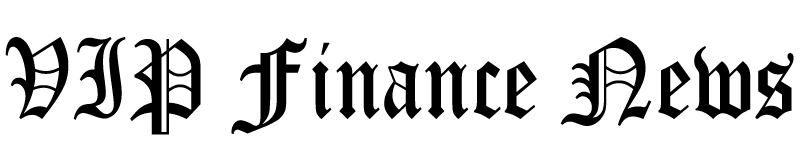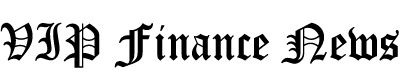To celebrate the next big version of Android, Google did the unthinkable: It killed its fanciful dessert-themed release names and gave its smartphone OS more conventional branding. Say hello to Android 10.
Not everyone loves the change — it means I couldn’t devour an entire dessert for our review video — but it speaks to a pretty dramatic shift in Google’s priorities all the same. It’s no surprise, then, that I could say the same about Android 10 itself. On the surface, it’s a grab bag of interface tweaks, usability enhancements, privacy changes and more. In some ways, Google is even using this release to play catch-up with the competition. More broadly, though, Android 10 feels very much like a transitional state — an attempt by Google to lay the groundwork for a smartphone future that’s coming at all of us fast.
Look and feel
Android is a little over 10 years old now, but some of the most radical changes to how you use it have only taken place in the past two. With Android 9.0 Pie last year, Google experimented with replacing the classic three-button navigation scheme with just a back button and multi-purpose pill — you could swipe up to reveal all of your apps and flick it around to view your recently used software. This year, Google is trying something a little different.
To view your installed apps, just swipe up. Swipe up and hold for a beat to see all your currently running apps. You can flick it left and right across the bottom of the screen to quickly scrub through your open apps. Going back one level involves swiping on either edge of the screen, and Google Assistant can be activated with a quick flick from the bottom left or right corners. All told, these gestures are pretty similar to how Apple handles navigation in iOS, just with a few extra Android-specific flourishes.

If that sounds like a lot, well, it is, and these new gestures are already rubbing some people the wrong way. I don’t mind them nearly as much as they do; in fact, I think they’re a clear improvement over Google’s last attempt, which always felt a little half-hearted. (That’s not a huge surprise: Google told me at I/O 2019 that Android Pie’s revamped controls were never really designed to last more than a year.) The big advantage of Google’s changes here is that they make sense in a way its earlier gestures just didn’t — it took me an hour or two to internalize most of these new gestures, compared to the days it took when using Android Pie.
To be clear, though, just because these gestures are better doesn’t mean they’re perfect. Quite a few apps — including plenty designed by Google — feature menus that are normally accessible by swiping on the side of the screen. Sound familiar? It should: That’s the same gesture that now acts as a virtual Back button. Unfortunately, Google’s solutions to this overlap are inelegant at best.
You can swipe the menu open with two fingers, which means you’ll need two hands to complete a job that previously only needed one. You could swipe the back gesture on the other side of the screen, but that means lefties will need to do a little extra thumb-stretching. Worst of all, you can plop your finger on the side of the screen until part of the pane “peeks” into view, at which point you swipe to open it fully.
Nothing about this whole “peeking” business is intuitive, and describing how it works is almost as annoying as actually doing it. Thankfully, many apps use a standard hamburger menu button in addition to swiping gestures so you’ll be able to sidestep Google’s kludgey workarounds. And if you really hate everything I’ve just described, you could exercise the nuclear option and switch back to the classic three-button control scheme. There’s something to be said for just going with what you know.
1 / 12
The other obvious change to the Android experience is the addition of a systemwide dark mode which, uh, turns everything dark. It looks nice (especially if you fiddle around with Android 10’s optional accent colors), and it’s easy on the eyes, but there’s more to it than that. Dark mode doesn’t just turn the system interface black and dark gray; it’s also supposed to act as a universal trigger that tells other apps to switch to their dark themes.
That’s a great idea, but it doesn’t quite work as advertised yet. I’ve run into plenty of apps that either don’t have well-defined dark themes yet or don’t correctly switch into them, including many made by Google itself. The hiccups don’t end there, either: When the dark theme is enabled and you start typing into the Google search bar, the suggestions it provides are all displayed as black text. On a dark background. Really, guys? You’re supposed to be setting the example here.
Still, the fact that Google’s dark theme largely looks great has been reason enough for me to use it full-time. It doesn’t hurt that dark mode could help your phone’s battery life. When it’s enabled, you’re going to see a lot of black splashed across your phone’s screen — if it’s an AMOLED, that means those dark parts of the screen are completely off. I haven’t noticed a huge difference in battery life so far, but that’s probably because the Pixel 3a XL I’ve done much of my testing on lasted for days even before the update.

Creature comforts
The word “Android” conjures visions of something inhuman and unyielding, but Google has spent the last few years trying to make its software more thoughtful. Just look at its Digital Wellbeing tools if you don’t believe me — they’re meant to give you more insight into how and when you use your phone, and they give you ways to help curb potentially problematic behaviors.
All of last year’s features are available here, so you can view how much time you spend using specific apps, and set timers to prevent yourself from overusing them. Android 10’s new Focus mode feels like the logical extension of tools — with it, you can temporarily disable certain apps with the flick of a software switch. Honestly, I love it. Focus mode’s concept is “well, duh” obvious but has wound up being a total lifesaver anyway. Your mileage might vary on that, but I’m probably the most easily distracted person at Engadget, and I’ll take whatever tools I can get to fix that.

If you’re like me and really struggle with phone discipline, Android 10 lets you create even more stringent limits for yourself. Assuming you’re willing to install a developer version of Chrome in the Play Store and do a little extra legwork, you can create timers for the websites that distract you most frequently. (Alternatively, you could wait for the requisite features to become part of Chrome for Android proper.) This, maybe more than anything else in Android 10, is what I need to be a productive human. Otherwise, I just sort of go on prolonged Wikipedia jags, and suddenly, I’ve lost three hours of my life I’ll never get back.
While some people — maybe most? — won’t need to resist distraction as much as I do, I’m convinced that everyone could benefit from a better approach to notifications. Google has made some serious progress on this front over the years, but the changes to notifications in Android 10 are relatively minor. Helpful, but minor.
This time, you can set some apps to display what are called “silent notifications” — they’re for apps that you still generally want to be aware of, but don’t need a full, intrusive notification for. I don’t need to know the exact moment when a new daily crossword is available, or when a friend checks in at a new restaurant on Yelp. It wasn’t long before I set those to silent — that way, they all get lumped into a separate section of the notifications tray that I sift through when I have time to kill.

Put another away, the changes add another level of priority here; apps that generate silent notifications aren’t useless enough to be muted entirely, but not so crucial as to demand immediate attention. Android has needed this sort of middle ground for a while now. The real problem here is that the companies that make these apps presume they deserve our continued attention when that’s often just not true. Until we convince them otherwise, though, additions like silent notifications will remain sadly necessary.
In Android 10, you can also do more with the notifications you do let through. Thanks to some machine-learning magic, notifications contain options for firing off contextually relevant Smart Replies and activating new shortcuts to perform actions inside other apps.
Let’s say your friend is trying to coordinate some after-work drinks and texts you the address of a nearby bar — Android 10 will recognize the address and create a shortcut to view the location using Google Maps. That’s the idea, anyway. The problem strikes when Android recognizes that an app action and some Smart Replies would both be relevant — sometimes, it works exactly the way it’s supposed, and I’m glad for the assist. Occasionally though, the notification flashes the app shortcut for just a split-second before displaying Smart Replies instead, leaving you out of luck if you actually did want to use that app. That… doesn’t seem right.
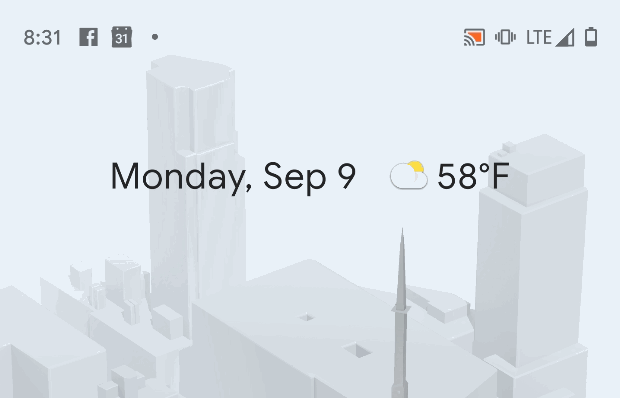
These are probably the biggest changes to how we’re meant to interact with Android phones, but they’re far from the only ones. Remember how slowly the sharing menu used to pop up in earlier versions of Android? It made the process of sharing a link or a Google Map location feel like a struggle sometimes, but it’s noticeably faster now and features a sweet Material Design makeover to boot. You can access your emergency information and Google Wallet from the power menu. Android Auto is baked into Android 10, too, so you don’t need to worry about downloading and keeping a separate app for when you get into your car. As always, the list goes on for miles.
Privacy and security
It’s easy to get wrapped up in the obvious changes we’ve already discussed, but Google’s updated approach to device privacy here shouldn’t be overlooked. In fact, Google did its best to make sure you wouldn’t overlook some of Android 10’s new privacy features.
If you have a pre-Android 10 phone handy, indulge me for a moment and try to find all of the settings that deal with your privacy. I’m talking app permissions, password visibility, device behavior tracking, lock screen content controls, Google location history — the works. Seriously, I’ll wait.

Whether you managed to find all those controls isn’t really the point; the bigger problem is that your search probably lasted a few minutes and took you into a handful of different submenus. Maybe you had to use the Settings app’s search function to find some of them. This is, in short, a total hassle. That’s why it feels so important that stock Android 10 now has a centralized Privacy section in its device settings. App developers and even Google itself have a vested interest in harvesting our data, and if you’re fine with that, more power to you. A lot of people aren’t, though, and having one place to manage your permissions and important Google data sharing settings makes it much easier to exercise control over what information you offer and to whom.

Android 10 is also more aggressive about letting you know when an app tries to figure out where you are. The moment some bit of third-party software attempts to access your device’s location, you’ll be asked to if you want to give it perpetual access, or limit that access solely to when the app is being used. (This is, for what it’s worth, the exact same way iOS handles location permissions.) It can feel a little overbearing at times because this happens every time a newly installed app first tries to check your location, but the minor annoyance feels well worth it. Yelp should probably be able to see where you are, as should Citymapper. The moment you see some random calculator app try to check your location, though, is the moment when Google’s approach starts to make sense.
And that’s just the obvious stuff. As usual, Google made a lot of changes under the hood that help fortify your privacy, whether you’re aware of them or not. For instance: Android 10 prevents apps from launching in the background and stealing focus from whatever you’re doing. Google also revamped the way it allows third-party software to access your device’s onboard storage. Apps have always been able to store data in folders that weren’t accessible to other apps; with Google’s new “scoped” storage approach, apps can now also create folders for user-facing data that you don’t need to accept additional permissions for. And more importantly, one app can’t access any of the data created by other apps without your express consent.
The full list of privacy improvements in Android 10 is pretty hefty, but there are a few more worth quickly calling out. Devices running the new software will use TLS 1.3 encryption by default, which basically just means faster, more secure connections over the web. And certain device identifiers, like MAC addresses, are randomized by default so whoever is out there listening can’t build a history of what your phone is up to while it’s connected to WiFi. Apps also can’t look at your phone’s IMEI or its serial number.
There is one more big privacy and security change that we need to discuss, though: Project Mainline.

A new approach to updates
Let’s face it: Unless you own a Pixel or a handful of other phones, you’re going to be waiting a while for your Android 10 update. That sucks, and there’s no easy or immediate fix, so Google is working on a difficult one.
Project Mainline is the company’s attempt to compartmentalize certain low-level bits of Android so they can be updated through the Play Store, rather than in a once-in-a-blue-moon update from your phone’s manufacturer. For now, the components that can be updated this way are pretty arcane, so I won’t spell them all out here — still, Google says that opening up these components to direct access will allow for faster security bug fixes and the ability to improve its app permissions system over time. That said, it’s important to note that, because Project Mainline only works with 12 system-level components right now, those monthly Android security updates aren’t going anywhere yet.
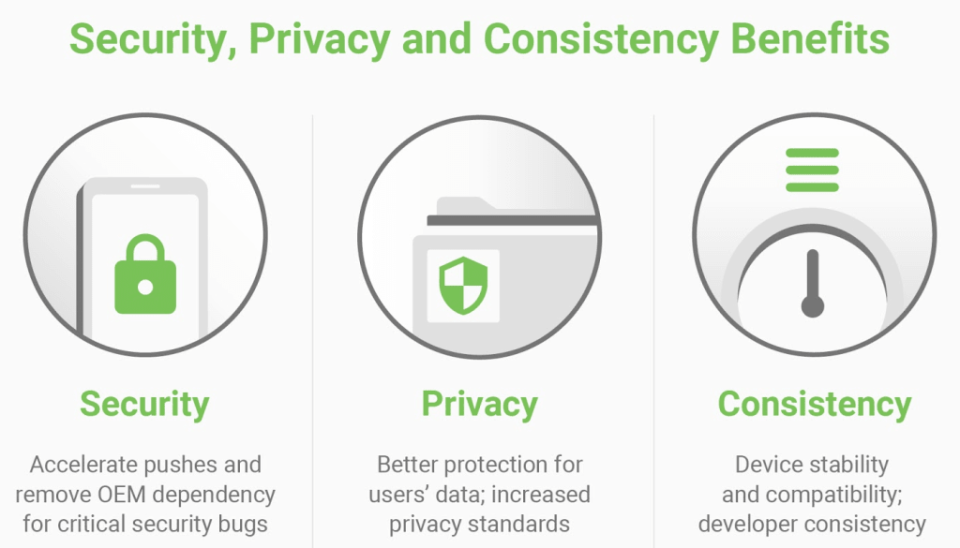
We haven’t seen the full extent of Project Mainline in action yet, but in concept, it’s a big step forward from the status quo. Think about how things work now: Unless something is important enough to warrant its own security update, potential fixes are lumped into larger Android releases. If you have a Pixel, great — you’re first in line. Everyone else’s phone manufacturer has to adapt their home-brew features to work with those updates and test things thoroughly to ensure nothing important gets borked. Then carriers often conduct extensive testing of their own. That’s a lot of cooks in the kitchen, all standing between you and your new software.

By starting to re-package some important little bits, Google gets to zag on all those people and push important updates more or less as they’re ready. Even better, Google has said that it will expand the number of components that can be updated through a Project Mainline push. In time, that could mean important, underlying changes to Android could be delivered much faster than they are now. The only real caveat here is that there’s a good chance you won’t benefit from Project Mainline until you get a new phone — it’s only mandated on devices that ship with Android 10 already installed, so you might be out of luck if you update from an earlier version. C’est la vie.
It’s way too early to forecast the end of the traditional Android update, and the glut of device makers Google works with means big, infrequent updates will remain the norm for a long time. Still, Project Mainline represents a massive change to how Google thinks about and develops Android, so I don’t think it’s wrong to hope for substantial change in the long term.

Future-proofing
Speaking of long term, Android 10 is the first update to natively support two potentially game-changing developments: 5G and foldable devices. We’ve already started to see the former light up markets around the world, and getting caught up in speed tests (which I’m certainly guilty of sometimes) is missing the point. 5G is so new that there’s no way to accurately gauge its value, especially since the breathless hype surrounding it is so pervasive.
For now, though, we know that Android 10 gives developers clearer access to network performance information, which lets them make better decisions about how their apps should run on super-fast connections. If you’re on 5G, for instance, an app could choose to deliver a video at a much higher resolution or match you with other gamers with low latencies. The contours for Google’s 5G plans are still pretty tough to make out, but unlike with Apple and iOS, we at least have a sense of how Android is being optimized for it.

At its start, we thought 2019 could be the year foldables broke into the mainstream. That, uh, hasn’t happened yet. Notable failures and protracted delays mean that, as I write this, there still isn’t a single foldable phone on sale in the US. That will change in time, though, and Android 10 packs important changes to make the transition for users and developers easier.
Right out of the gate, Android 10 is designed to accommodate whatever weirdo screen layout phone makers decide to adopt. It also allows for all apps running in multi-window mode on a bigger, unfolded screen to remain active — a trick that Samsung figured out for itself with the Galaxy Fold. Google has a full page of best practices for developers rethinking their apps for foldables, so I won’t bore you with all the nitty-gritty here. Needless to say, the fact that Google has already done a lot of the heavy lifting here means the next generation of foldable devices won’t be nearly as janky as it could’ve been.
Wrap-up
Android 10 isn’t perfect, but works in progress rarely are. While some features need some extra polish, the changes you’ll find are largely valuable improvements that strengthen Android’s core experience. Dark mode is great, and so are Google’s attempts to make its many privacy options easier to control. And while many of you won’t see its benefits for a while, Project Mainline represents a fundamental shift in the way Google actually builds Android, not to mention the way it gets crucial updates. Even so, Android 10 is kind of all over the place. If you download this update in hopes that it will dramatically reshape your time using Android, you may be a little disappointed.
What Android 10 really does, though, is improve on what’s already there and lay down the groundwork for the big stuff that comes next. Even better, we know the platform will improve even more before long — Google Assistant is going to become massively faster, and features like Live Caption will make smartphones as a whole more accessible to the people who need them. What we have today is good, but this new version of Android, maybe more than any other, is about paving the way for tomorrow.
Credit: Source link