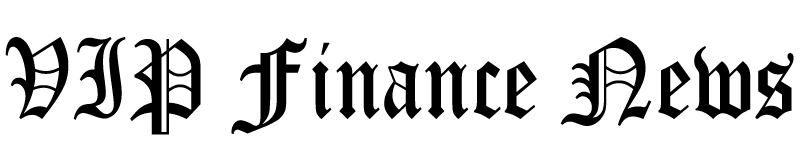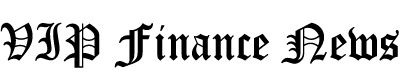Have you ever found yourself drowning in hours of video footage, wishing you could snap your fingers and turn it into engaging social media clips?
You’re not alone if you’ve ever faced the daunting task of cutting up long videos into bite-sized, captivating content. The process can be time-consuming and frustrating, often requiring more effort than the original video shoot.
Luckily for you, I found the solution! It’s called Vidyo.ai, and it’s a game-changer for content creators. It uses AI to automatically extract and generate short, impactful clips from your long-form content. Vidyo saves you significant time and effort from doing this manually while ensuring your social media feeds are always fresh and engaging!
I used Vidyo AI to upload a 1+ hour-long video podcast episode and generate 22 shorts in a matter of minutes:
In this Vidyo AI review, I’ll discuss what it is, who it’s best for, and its key features. I’ll finish the article by comparing Vidyo.ai with my top three alternatives (Gling AI, Pictory, and Opus Clip). The goal is that by the end, you’ll know if Vidyo.ai is right for you! Let’s take a look.
Verdict
Vidyo.ai is a powerful AI-driven tool that effectively automates video editing. It transforms long videos into engaging social media-ready clips quickly and easily. Its user-friendly interface, advanced features like AI Virality Score, and flexible pricing make it a top choice for creators wanting to streamline their video editing.
Pros and Cons
- Automates video editing with AI, saving time and effort.
- Transforms long videos into engaging clips for social media.
- Boosts engagement with features like the AI Virality Score.
- User-friendly interface accessible to all skill levels.
- Offers flexible pricing options to suit different needs.
- Simplifies editing with automatic scene change detection.
- Provides templates and tools to optimize content for various platforms.
- Links your socials to schedule posts directly from Vidyo.
- Automatic features may not fully align with your creative vision.
- The free version has limitations and lacks advanced features.
- Processing lengthier videos can be slightly time-consuming.
What is Vidyo.ai?
Using advanced AI technology, Vidyo.ai streamlines content creation by generating short, social media-ready clips from long-form videos. With Vidyo, you can save up to 90% of the time and effort typically required for video editing by simply dropping a YouTube link or uploading a video file!
Loved by over 2 million marketers, entrepreneurs, and creators, Vidyo.ai offers the following features:
- Auto-video captioning
- Instant video resizing
- AI-generated social media descriptions
- A vast library of customizable templates
And those are just some of the features Vidyo offers! Its features make it a comprehensive solution for boosting views, growth, and engagement across platforms.
With a mission to build the best AI video editor platform, Vidyo.ai has saved creators 90% of the time typically spent on traditional video editing. The company emphasizes building a great product through a strong, globally distributed team.
Who is Vidyo Best For?
Vidyo is an excellent AI video editing tool for anyone looking to enhance their video content efficiently. However, certain types of people benefit the most from Vidyo AI:
- Marketers can use Vidyo AI to create and repurpose short-form content for social media. They can easily upload long-form videos and quickly generate engaging clips for promotional campaigns across various platforms.
- Entrepreneurs can use Vidyo AI to streamline video content and enhance their online presence. For example, they can create quick, captivating videos to boost their brand visibility and engagement without getting caught up in technicalities or hiring someone.
- Video creators can use Vidyo AI to save time on editing and produce professional-quality clips from longer videos. They can then share these directly from Vidyo to multiple platforms. For example, YouTubers and TikTokers can create polished short clips for YouTube Shorts, Instagram Reels, and TikTok.
- Video editors can use Vidyo AI to streamline their editing process and improve efficiency. For example, they can get Vidyo to automate repetitive tasks like pulling out engaging clips from long-form content and adding captions. Editors can then focus on more important things, like fine-tuning and marketing strategies.
- Podcasters can use Vidyo AI to create engaging video clips from lengthy podcast episodes. With Vidyo, they can upload a 1-hour podcast and convert it into short videos for platforms like Instagram and YouTube.
Vidyo AI Key Features
Vidyo AI stands out with its unique mix of AI automation and customizable options, meeting different needs for content creation. The easy-to-use interface and intelligent algorithms let you quickly turn long videos into engaging clips that work well on various platforms.
Features like the AI Virality Score give helpful information to improve your content strategy. Plus, there is an extensive library of social media templates and stock footage for endless customization.
This combination of automation and creative control makes Vidyo AI a top choice for video editing! Here are its key features:
- Automatic Scene Change Detection (CutMagic): CutMagic simplifies editing multicam and complex videos with automatic scene change detection. It marks all changes and B-rolls on the timeline. From there, you can make changes by adding or removing cuts and incorporating a split-screen view for multiple people in the video with a click.
- Clip Enhancing (Intelliclips): Vidyo.ai’s Intelliclips highlights and combines the best moments from long videos into engaging shorts. Its Virality Score predicts the likelihood of each clip going viral. This AI tool simplifies video editing by capturing key content, making it easy to create impactful short videos.
- AI Content Assistant (Viddy): Viddy streamlines your workflow by instantly generating marketing ideas, saving research time, and enhancing your social media presence. With its SEO features, Viddy simplifies content creation and editing by helping you effortlessly draft, refine, and optimize your content.
- AI Video Clipping: Effortlessly convert long videos into short, engaging clips optimized for TikTok, Instagram, and YouTube. This tool helps you save on editing costs while enjoying easy, flexible control over resizing, cropping, and customization.
- Content Repurposing: Vidyo.ai simplifies content repurposing for videos and podcasts by automatically generating short clips with customizable subtitles.
- Automatic Video Chapters: Vidyo.ai automatically generates video chapters with AI, saving you time and editing costs. You can easily repurpose long-form content into instant, short-form clips suitable for YouTube and other platforms.
- Social Media Templates: Explore customizable, ready-made templates perfect for platforms like Reels, Shorts, TikTok, and more!
- AI-Powered Subtitle Generator: AI-generated subtitles boost watch time and make your video stand out. Subtitles also enhance discoverability and SEO through SRT files, which Vidyo generates for you. Vidyo’s AI quickly processes videos, allowing you to customize and edit subtitles with various styles and even auto-add emojis!
- AI Virality Score: Vidyo.ai’s Virality Score tool predicts the potential virality of your Shorts, Reels, and TikToks before you post. Take the guesswork out of content creation and turn your creativity into data-driven success!
- B-Roll Library: Vidyo.ai’s integrated B-Roll Library offers unlimited, copyright-free stock footage that you can easily add to your videos with just a click.
- AI Video Editing: Vidyo.ai’s AI tools allow you to edit videos for YouTube Shorts, Instagram Reels, and TikTok effortlessly. Import or upload your own videos, customize, and create engaging content in minutes!
How to Use Vidyo.ai
Here’s how I used Vidyo.ai to break up a 1+ hour-long podcast episode into 22 customizable clips with captions:
- Create a Vidyo.ai Account
- Start a New Project
- Import a Video
- Choose a Language
- Add Video Details
- Select the Processed Video
- Preview Your Shorts
- Select & Edit Your Favorite Video Clip
- Preview Your Video
- Download Your Video
Step 1: Create a Vidyo.ai Account
I started by going to the Vidyo.ai homepage and selecting “Sign Up” on the top right.
Step 2: Start a New Project

After creating an account, Vidyo took me to my dashboard! I selected “New Project” to start a new project with Vidyo.
Step 3: Import a Video

I was presented with two options for how I wanted to condense my videos:
- Import videos using links
- Upload a file directly from your device (mp4, m4v, mov, or webm)
Vidyo works best with the following types of content:
- Video podcasts
- Educational content
- Commentaries
- Product reviews
- Motivational speeches
HDR videos, vlogs, gaming footage, music videos, and live streams are less suitable for Vidyo.
I pasted in a YouTube link from the Jay Shetty podcast and hit “Import.”
Step 4: Choose a Language

After selecting “Import,” Vidyo asked me to choose the caption language. There were four options:
- English (Global)
- English (Australia)
- English (UK)
- English (US)
I kept my captions in English (US). Spanish, French, and German are exclusively available on paid plans.
Step 5: Add Video Details & Generate Clips

Below were more options for fine-tuning my clips. I was asked to specify the content type, video details, number of speakers, and keywords.
After making my selections, I hit “Generate clips.”

Selecting “Generate clips” took me back to my dashboard, where Vidyo began processing my video.
Step 6: Select the Processed Video

A few minutes later, my project was ready! I selected it to see how Vidyo did.
Step 7: Preview Your Shorts

Selecting my project took me to a page where I could preview my shorts!
On the left were the shorts that Vidyo had generated. It generated 22 clips, which I could click through and preview in the middle! I could also favorite the ones I liked and see their virality score.

Even further to the left was the project sidebar, where I could access all my project-related content:
- Chapters
- Downloads
- Drafts
- Viddy (AI assistant)

At the bottom was the Quick action bar. This bar gave me the following options for the selected clip:
- Edit
- Download
- Share
- Description & Transcript
- Templates

At the top, I could change the aspect ratio of my video:
- Landscape (16:9) (Perfect for YouTube and Spotify).
- Portrait (9:16) (Perfect for Shorts, Reels, and TokToks).
- Portrait Split (9:16) (Perfect for Shorts, Reels, and TokToks).
- Square (1:1) (Perfect for LinkedIn, X, and Instagram).
Next to that were “Magic Tools.” Here, I could access the CutMagic tool for auto-scene change detection. It uses automatic scene change detection to edit more complicated videos, such as ones with multiple scenes.
I previewed some of the shorts Vidyo generated, and it did an excellent job pulling out the most interesting bits of content from the original video. It also did a fantastic job cropping the video and adding engaging captions! I appreciated the variety of shorts I could choose from.
Step 8: Select & Edit Your Favorite Video Clip

I clicked on my favorite short and hit “Edit” to see what else Vidyo could do.

Selecting “Edit” took me to a video editor where I could do the following:
- Change the text, color, and font of my captions.
- Add a stock or custom template.
- Add video elements like a progress bar, logo, or outro.
- Add or upload media.
- Add text and apply text effects.
- Change the background color or add a custom background.
- Get AI to generate a description.
All of these tools were available to me on the left sidebar.
Step 9: Preview Your Video

On the far right, I could preview how my video would look on TikTok, Instagram Reels, and YouTube Shorts.
Step 10: Download Your Video

I was happy with the original video and captions Vidyo had generated, so I selected “Download” on the top right. I could download the video directly or publish it and schedule it later.
A few seconds later, my video was downloaded! Here’s how it came out:
Overall, my experience with Vidyo AI was smooth and efficient. Vidyo.ai made it easy for me to transform a lengthy podcast into 22 customizable clips.
I found the process enjoyable and user-friendly. I also appreciated Vidyo AI’s automatic cropping, clipping, caption generating, and customization tools.
The videos and captions looked professional, which I was pleased about. They resembled some of my favorite creators, like Alex Hormozi and Gary Vaynerchuk!
Vidyo AI is a big time-saver for creators, allowing you to focus on more important things like shooting content, strategizing distribution, and engaging with your audience!
6 Tips for Mastering Vidyo AI to Maximize Engagement
Unlocking the full power of Vidyo AI means understanding its features and using strategies to engage your audience. Here are my top tips for how you can master Vidyo to maximize your engagement:
- Start by setting a clear goal for your video. A goal will help you make smart editing choices.
- Don’t just edit videos; try to think like a viewer. Create a strong story, even in short clips. Begin with a hook, like an eye-catching visual or a thought-provoking question, and keep the energy up with good pacing and cuts.
- Use Vidyo AI’s tools wisely. The automatic scene detection saves time, but I would still take a moment to check and adjust the cuts to flow smoothly with your story. The AI subtitle generator can help make videos accessible, but you should verify the text.
- Experiment with templates, but choose ones that match your brand and target audience.
- Check the data that Vidyo AI provides. The Virality Score can give you valuable insights. Learn from this information, adjust, and improve your content for the best results possible!
- While AI is a powerful tool, your human touch is essential for fantastic storytelling. Combine the speed of Vidyo AI with your creativity. Keep a consistent visual style, add your personal touch, and focus on storytelling.
Top 3 Creative Ways to Use Your Edited Clips
Once you have used Vidyo AI’s editing tools, you should consider how to make the most of your new clips. Remember that these are not just shorter videos but small parts of your brand’s story! You should share your videos strategically for the broadest reach.
Here are my top three ways you should use clips edited with Vidyo:
- Social Media: Add clips to your social media plans. Use your videos as Instagram Stories, TikTok videos, or LinkedIn posts highlighting essential parts of your longer content to give people a sneak peek.
- Website Engagement: Carefully place edited clips on your website’s landing pages. These short videos create more engagement and share information better than text.
- Email Marketing: Use attention-grabbing clips in your email marketing. Whether it’s showing off a new product or a personal note from the CEO, videos are sure to increase email interest and click rates!
Top 3 Vidyo.ai Alternatives
While Vidyo.ai is a robust video editing and content repurposing tool, it’s worth checking out other options. Many AI video editing platforms are worth considering for different needs and budgets. Here are the best Vidyo.ai alternatives I’ve tried!
Gling AI

The first Vidyo.ai alternative I’d recommend is Gling AI. I love Gling because it effortlessly streamlines the editing process by automatically removing filler words, silences, and bad takes. Gling allows me to focus on creative content rather than tedious video editing tasks!
Vidyo.ai and Gling excel in automating video editing, but they cater to different needs. On the one hand, Vidyo.ai is excellent for transforming long videos into social media-ready clips with features like auto-captioning, resizing, and AI-generated social media descriptions. These things make Vidyo a fantastic tool for marketers and creators focused on creating quality content on multiple platforms.
On the other hand, Gling AI is tailored explicitly for YouTubers producing “talking head” videos. It streamlines the process by removing filler content, adding automated subtitles, and reducing noise, all while integrating with professional editing software.
If you’re looking for a tool to enhance your YouTube content by automating the repetitive parts of editing, Gling AI is for you. But if you want to create engaging, social media-friendly clips across multiple platforms, Vidyo.ai is the better choice!
Read Review →
Visit Gling →
Pictory
The next Vidyo.ai alternative I’d recommend is Pictory. I love Pictory because it can create engaging videos from long-form content like scripts, making it an invaluable tool for turning written content into captivating videos!
Vidyo.ai and Pictory offer powerful AI-driven video editing tools. However, Pictory can transform long-form written content like blog posts into engaging, branded social media clips.
While Vidyo.ai excels at creating engaging clips from long-form videos and boosts engagement with its AI Virality Score, Pictory’s strength lies in converting long-form written content into captivating videos. Pictory also adds relevant visuals and music, making it perfect for content creators looking to repurpose their content effortlessly.
If you’re looking for a tool that optimizes short-form social media content with automatic editing, Vidyo.ai is an excellent choice. However, if you need a versatile platform that excels in converting long-form written content into engaging videos, Pictory is your best bet!
Read Review →
Visit Pictory →
Opus Clip
The last Vidyo.ai alternative I’d recommend is Opus Clip. What I love about Opus Clip is its ability to transform long videos into engaging shorts quickly and automatically! It offers various tools that cater to diverse content needs, including live streams, which Vidyo AI is not best suited for.
Opus Clip automatically identifies compelling highlights and arranges them into cohesive clips. It also has features like AI curation and a social post scheduler to streamline content creation and publishing. These tools and features make Opus ideal for anyone who prioritizes ease of use and efficiency.
Meanwhile, Vidyo.ai enhances video performance through advanced AI tools like automatic video chapters, progress bars, and social media previews. Vidyo.ai simplifies the process for creators to produce high-quality, professional videos.
If you’re looking for a tool that excels in automatically generating engaging shorts from long-form content like live streams, Opus Clip is your best bet. It’s best for creators who need a fast, efficient way to produce and publish captivating clips.
On the other hand, Vidyo.ai is perfect if you want to enhance your video performance with advanced AI tools. These tools include automatic video chapters, progress bars, and social media previews. Vidyo.ai simplifies the creation of high-quality, professional videos by focusing on detailed video enhancements and multi-platform optimization.
Visit Opus Clip →
Vidyo AI Review: The Right Tool For You?
After trying Vidyo.ai and testing its features, it’s among my top choices for streamlining video editing. It’s especially effective for creating social media-ready clips from long-form content.
From the start, Vidyo.ai impressed me with its user-friendly interface and powerful AI-driven features. I could easily import an entire podcast episode from YouTube that was over an hour long. A few minutes later, Vidyo created 22 shorts with captions and ranked them based on virality!
From there, I could edit these videos within the platform and publish them directly on my social media accounts! These features saved me time and helped enhance the quality of my content.
However, Vidyo.ai may not be suitable for everyone:
- Gling AI is best for YouTubers who want to streamline their talking head videos. It’ll automatically remove filler words and bad takes and integrate directly with your professional editing software.
- Pictory excels at turning written content, like blog posts and scripts, into engaging videos with captivating visuals.
- Opus Clip is great for quickly creating engaging shorts from long videos, especially live streams. It also has a built-in social post scheduler.
Thanks for reading my Vidyo AI review! I hope you found it helpful. If you’re looking for an efficient way to turn lengthy content into compelling short clips, Vidyo.ai is an excellent choice!
Vidyo offers a free plan that allows you to condense up to 75 minutes of video per month. Try it yourself and see how it can elevate your content creation!
Visit Vidyo →
Frequently Asked Questions
Is Vidyo.ai safe?
Vidyo.ai prioritizes data safety and user privacy. The platform guards user information and content with strong security measures like encryption and safe data storage.
Is Vidyo.ai free?
Vidyo.ai offers a free plan with limited features and usage limits. The free plan includes 75 minutes of monthly processing, the Essential plan provides 300 minutes, and the Growth plan offers 600 minutes. If you want full access and need more minutes, upgrade to one of the paid subscription plans.
What is Vidyo.ai used for?
Vidyo.ai is an AI-powered video editing platform that transforms long videos into short, engaging clips ideal for social media platforms. It helps marketers and creators create engaging videos on social media and other platforms.
Where is Vidyo.ai located?
Vidyo.ai is located in Bengaluru, Karnataka, India.
What does Vidyo.ai do?
Vidyo.ai is a content repurposing tool that lets you upload long-form videos, automatically selects the best clips, provides various customization options, and publishes directly to your social media platforms. It allows creators and marketers to edit, repurpose, and improve their videos for better engagement. The AI tools also make content creation easier and faster, making high-quality videos effortless.
What languages does Vidyo.ai support?
On the free plan, Vidyo.ai only supports English in different accents (global, Australian, UK, and US). Vidyo’s paid plans offer English, Spanish, French, and German.


Credit: Source link