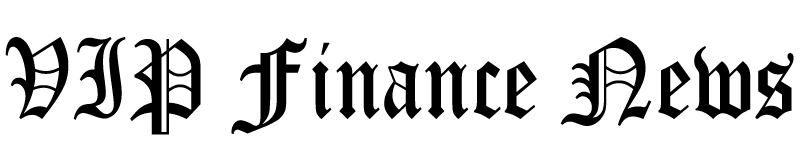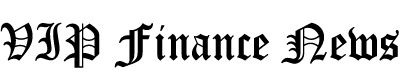The idea of artificial intelligence writing entire novels may sound like fiction, but Sudowrite offers practical AI tools to help authors through the whole book writing process. With the rising prevalence of AI, you can write an entire novel in a week. But the question is, will it sound human?
In this Sudowrite review, I will explain what Sudowrite is and who it’s best for. From there, I’ll show you how to get started on their free plan that grants you 50,000 credits, followed by an in-depth guide on using Sudowrite’s primary tools. I share my entire writing process, from brainstorming to writing to editing a mystery novel with Sudowrite that you won’t want to miss!
From there, I’ll share my honest thoughts on what I liked and disliked about Sudowrite, followed by the top three Sudowrite alternatives I’ve tried. My goal with this article is to provide you with the most comprehensive, behind-the-scenes look at how I’ve used it to write a mystery novel from scratch.
So, can Sudowrite AI help writers bring their stories to life in a way that feels human? Let’s find out!
What is Sudowrite?
Founded by Amit Gupta and James Yu, Sudowrite is an AI-powered writing tool designed to assist human writers in their creative process. With its brainstorming features, writing tools that generate captivating novels in days, and editing tools, Sudowrite aims to help writers overcome creative blocks and develop compelling storylines.
Sudowrite uses artificial intelligence through its tools to support the creative writing process in any language. Besides its game-changing AI writing tools (which we will get into), Sudowrite ensures the entire experience is comfortable and enjoyable for you as a writer. They do this with font and theme customization, full-screen mode for focus, and chapter organization. They even have a Google Chrome extension for using Sudowrite in Google Docs!
Sudowrite AI avoids plagiarism by harnessing the power of ChatGPT-3 and 4, along with Transformer models containing an impressive 175 billion parameters. These models have been trained to grasp various general concepts from their extensive training data.
Whether you’re an author, fiction writer, or blogger, Sudowrite offers practical uses of AI to enhance your writing process. Let’s look at who benefits the most from using it!
Who Should Use Sudowrite?
Anyone interested in creative writing should use Sudowrite, even just for fun. Trust me, it’s worth it. However, there are a few types of people Sudowrite AI is most suitable:
- Fiction Writers: Sudowrite is most suited for writers struggling with writer’s block as it offers all the tools you need to write a novel or short story. Use the Brainstorm tool to generate ideas to build worlds and characters and develop an outline using AI with Canvas. Add that outline to the Story Bible to get AI to write your entire novel one chapter at a time.
- Students: Sudowrite is an invaluable resource for students, especially those studying literature or creative writing. Whether you need help writing essays, analyzing literature, or crafting compelling stories for assignments, Sudowrite’s AI writing assistant can be your go-to tool. It provides guidance and suggestions and even helps you refine your writing style.
- Bloggers: For bloggers looking to create engaging content, use Sudowrite to generate fresh ideas, craft compelling headlines, and structure your blog posts. From there, use the AI-powered writing assistant to refine your writing to make it more engaging and overcome writer’s block.
- Marketers: Marketers can use Sudowrite to generate persuasive marketing copy that stands out. The AI-powered writing assistant can help you create compelling sales pages, email campaigns, and social media posts. Plus, it generates attention-grabbing headlines and enables you to develop effective calls to action to capture leads and make sales.
- Copywriters: Copywriters can use Sudowrite AI to enhance their writing for product descriptions, website content, and promotional materials. Use Sudowrite to generate creative ideas for advertising campaigns with the Brainstorm tool. Use sensory language with the Describe tool to make your copy more captivating for your target audience.
- Poets/Songwriters: Sudowrite can help poets and songwriters explore new ideas with the Brainstorm, refine their lyrical expression with Rewrite and Describe, and ultimately overcome any creative blocks they may encounter. It has a dedicated “Poem” tool that generates a contemporary free verse poem in seconds!
Getting Started with Sudowrite
I started by going to the Sudowrite homepage, scrolling down, and selecting “Try Sudowrite for Free” in the bottom right corner.
Sudowrite is free forever (no credit card required) with a generous starting balance of 50,000 credits. Once those credits are consumed, plans start at $10 per month, making Sudowrite affordable for writers of all levels.
Once I signed up, Sudowrite gave me a quick demo of how to write and describe using AI. I found the demo helpful, giving me more confidence in using Sudowrite as my AI writer.

After the demo, I was taken to an untitled Sudowrite project where I could start writing. The user interface was clean and intuitive, making navigating the various features and tools Sudowrite offers easy.
Let’s get into a brief explanation of the Sudowrite tools and how to use them.
Sudowrite Tools
Sudowrite offers a range of tools that writers can use to enhance their writing process, which can be divided into three categories:
- Brainstorming Tools
- Writing Tools
- Editing Tools
We’ll explore the main tools that come with Sudowrite, and I will show you how I used these tools to begin writing a novel!
1. Brainstorming Tools
Whether you’re writing fiction, blog posts, or any other creative content, these brainstorming tools provide practical help, enabling you to generate unique and captivating storylines:
- Brainstorm: “Brainstorm” is a giant list builder that generates the perfect name or title. It’s like having a reliable and endless source of ideas. Give a thumbs up to your favorite ideas, which will provide you with even better ones.
- Canvas: “Canvas” allows you to create an outline containing a summary of your story, character secrets, and plot twists. It’s a convenient space to store all your inspiration and references in one location.
- Visualize: “Visualize” enhances your character sheets and world-building documents by turning your descriptions into captivating artwork.
How I Used Sudowrite’s Brainstorm Tools
Here’s how I used Sudowrite’s brainstorming tools to get ideas for a story to write using Sudowrite.
Brainstorm

In my Sudowrite project, I selected “Brainstorm” at the top.

I was asked what I wanted to brainstorm, ranging from dialogues, names, characters, places, and more! I selected “Something Else” to generate my novel title.

For Sudowrite to give me a list of potential titles for my novel, I had to tell it what to provide me with (in my case, “Novel titles.”)
Optionally, I could give Sudowrite some context and title examples. I didn’t have any examples, so I left that blank. However, I did have some context of the novel I was planning on writing, so I placed that in the “Context” field.
From there, I hit “Start” to see what novel title ideas Sudowrite would generate.

Instantly, Sudowrite gave me a list of engaging novel titles! All of the ideas were good, but there was one that I particularly liked: “Three Minutes Ahead: A Detective LaBlanche Mystery.”
I gave it a thumbs up to add it to my “Keepers” list, and that title was immediately replaced with another excellent title. If I didn’t like the title, I could give it a thumbs down to be instantly replaced with a new title.
Whether I selected the thumbs up or down, each idea was replaced with a new one. The Sudowrite brainstorm feature is a never-ending source of creative inspiration!

After saving my list and exiting, I returned to my Sudowrite project. Sudowrite AI added my Brainstorm list to the History panel on the right, where I could easily insert, copy, open, or favorite it anytime!
Sudowrite’s brainstorming tool is invaluable for any writer looking to generate fresh ideas like dialogues, names, characters, places, or plot points. With a few clicks, you can unlock a wealth of creativity to fuel your storytelling!
Canvas

Within my Sudowrite project, I selected “Canvas” on the bottom left.

I was greeted with a large canvas with character cards, images, and an outline! Sudowrite did an excellent job clearly explaining how to use the canvas, which can initially feel overwhelming.
I could start from scratch with blank cards, labels, and outlines by adding them to the bottom of the canvas. Alternatively, I could build characters and a storyline with what was already filled out. I went with the latter.

I started by hovering my mouse over the character cards and selecting the “+” icon to get Sudowrite to generate more character descriptions for me.

Sudowrite did an excellent job! This is a great way to add more depth to my characters.
Visualize

I could also select “Visualize” to get Sudowrite to generate an image of the character in seconds based on the description.

The image looks excellent and fits the description perfectly! This feature brought my characters to life and helped me visualize them in my story.

On the right was the entire outline for my story. I selected “Generate full outline,” and the whole thing was populated a few seconds later. It was like having a personal writing assistant right at my fingertips.

Next, I selected one of the cards in my outline and clicked “Generate options for this card” to see variations of this part of the story.
Sudowrite always generates three variations at a time. Here’s one of them:

Sudowrite did a fantastic job developing options for this card. The text appears as though it was written by a person, offering me a new viewpoint on how the scene could unfold and enhancing the depth of my overall storyline.
The Sudowrite canvas is a powerful tool for writers, especially those who may feel overwhelmed by starting from scratch. From generating character descriptions and visuals to creating an entire outline in seconds, Sudowrite is the perfect tool to enhance your storytelling.
2. Writing Tools
Use these writing tools to overcome writer’s block, refine your writing style, and write engaging content:
- Write: “Write” analyzes the traits of your characters, the tone of your writing, and the progression of your plot. From there, it generates 300 words in your unique tone of voice. It also gives you different variations to choose from!
- Describe: Sudowrite’s “Describe” tool lets you highlight and describe specific things in your story to facilitate a strong connection between your readers and your characters. This helps your readers feel fully immersed in the story.
- Expand: “Expand” enhances the pacing of your story so it isn’t too fast, maintaining an ideal pace that prevents readers from being disconnected.
- Story Bible (Story Engine): The “Story Bible” feature guides you through each stage of the fiction writing process, from your initial idea to creating an outline, developing chapters, and ultimately generating thousands of words in your unique writing style. You can write an entire novel within a week!
How I Used Sudowrite to Start Writing a Novel
Here’s how I used Sudowrite to begin writing my novel.
Write

To begin writing my novel with Sudowrite, I had to write at least 20 words (Sudowrite needs some context to work its magic). After doing so, I placed my cursor at the end of it and clicked on the “Write” button, and Sudowrite sprung into action.
It’s important to note that the dropdown arrow next to the “Write” button offers different writing modes: Auto, Guided (give Sudowrite instructions), and Tone Shift (change your writing style). I could also access my writing settings. In my case, I stuck with the default Auto write but feel free to experiment!

Instantly, Sudowrite continued the story by populating the right panel with some options to continue the story. I skimmed through them and inserted the one I liked most by selecting the “Insert” button. Once inserted, the text turned purple, indicating that Sudowrite had written it and needed editing.
I was thoroughly impressed with what Sudowrite had come up with. The options Sudowrite gave me were well-crafted and perfectly aligned with the tone and style I had in mind for my novel.
The text also hooks the reader instantly, intriguing them to delve deeper into the story. Sudowrite’s ability to capture the essence of my characters and maintain the progression of the plot was remarkable!
Describe

After making a few tweaks (Sudowrite had gotten the pronouns of my detective protagonist wrong), I wanted to explore the “Describe” feature. In my case, the silhouette is something of interest to the reader. I highlighted this word within the document and hit “Describe.”

Sudowrite generated descriptions of the Silhouette in the right panel using different senses and metaphors. The options were vivid and imaginative, painting a detailed picture of the silhouette! In my case, the description based on “Sight” made the most sense, so that’s the one I inserted into the document.
Expand

Another tool I loved in Sudowrite is the “Expand” tool, where I could highlight one or multiple sentences and continue the story at an ideal pace. I highlighted the two sentences I had just inserted describing the silhouette and selected “Expand.”
Here is how Sudowrite continued my story after expanding it:

I’m genuinely impressed with the quality of writing. Sudowrite did an excellent job continuing my story and establishing a high level of engagement with optimal pacing!
Story Bible
Last but not least is the Story Bible. This is perfect for people who don’t want to start with a blank document, as it will write a first draft of every chapter for you! Crazy, right?

I accessed Story Bible by turning on the “Story Bible” toggle in the bottom left of my document.

From there, I began filling out the fields:
- Braindump: Write anything and everything you know about your story.
- Genre: Identify the genres you are writing in.
- Style: Describe how the story will be written (I highly recommend using “Match my style…” to paste up to 2,000 words of your writing and have Sudowrite describe it).
- Synopsis: Present the characters, their goals, and the primary source of conflict while effectively capturing the tone, themes, and distinctive aspects of the story (select “Generate Synopsis” to get Sudowrite to fill this out for you).
- Characters: Describe everything there is to know about the characters, including physical appearance, mannerisms, relationships, and goals (I highly recommend selecting “Generate Characters” to get Sudowrite to generate this for you).
- Outline: Write your outline or choose from one of five outlines provided by Sudowrite.
I was thoroughly impressed with how accurately Sudowrite matched my style, generated a synopsis, and more. It made the entire process of writing my story so much easier and enjoyable.

Once complete, Sudowrite began adding chapters to my document that I could start generating by following the steps. I selected “Generate Beats” (“beats” being the main elements of the chapter), and Sudowrite did an excellent job of giving an overview of the chapter.

The second step was generating the chapter. I liked that I could choose the speed, accuracy, and more by selecting the down arrow next to the “Generate Chapter” button. This helped me tailor the output to my preferences by giving me the choice of prioritizing speed, accuracy, etc.

Sudowrite began writing out the story beats; I could walk away and let Sudowrite write my entire novel. It took a couple of minutes to generate (mind you, this is a whole book chapter!), but the quality of writing was worth the wait. From there, I moved on to the next chapter.
Each beat was concise yet captivating, providing a clear roadmap for the chapter’s progression. Sudowrite effortlessly captured the tone and themes of my story, infusing it with the same style and voice that I had established.
Sudowrite’s Story Bible feature is an absolute game-changer for authors with writer’s block who want to pump out an entire novel in a week. Within minutes, I could generate whole chapters of a book; all I had to do was edit it. It truly works like magic!
Make sure you take advantage of the Story Bible resources:
3. Editing Tools
Sudowrite’s revision tools offer practical help in revision, better word choice, and story enhancement:
- Rewrite: Get “Rewrite” to revise your writing without doing it 100 times manually. It’s incredibly adaptable, unfailingly persistent, and always open to feedback.
- Thesaurus: Sudowrite includes an integrated “Thesaurus” where you can highlight a word and instantly generate alternative words with similar meanings.
How I Used Sudowrite to Edit a Novel
Here’s how I used Sudowrite to edit my novel.
Rewrite

If I needed to make some revisions, Sudowrite’s Rewrite tool was invaluable. It allowed me to revise my writing quickly without countless manual edits. To use it, I only highlighted the sentence or sentences I wanted to rewrite and hit the “Rewrite” button.

In the right panel, I could choose how I wanted Sudowrite to rewrite my sentences, whether rephrasing them or making them shorter, more descriptive, adding inner conflict, and more. I could even give it a custom request with the “Customize” option! I went with “Rephrase” and hit “Go.”

Sudowrite generated two variations of the original sentence. The sentence was excellently rewritten, maintaining the meaning and providing a new perspective with more description.
Thesaurus

Sudowrite’s “Thesaurus” tool (it doesn’t seem to have a name; I’m just calling it that) gave me different synonyms to replace words that I felt would be better. I highlighted “billowed” in my document, and Sudowrite suggested a few synonyms.

Selecting the “more…” option took me to a “word cloud” page where I could select the word I wanted to use. I chose “fluttered” and could generate more like that word or copy it to insert it into my text.
And there you have it! My entire process of writing a novel using Sudowrite’s primary brainstorming, writing, and editing tools.
I was amazed by the caliber of writing Sudowrite generates and how efficient the process was, particularly with the help of Story Bible. I’m convinced anyone at any skill level can produce an entire novel within a week!
What I Liked About Sudowrite
- Up to 50,000 credits on the permanently free version of Sudowrite, suitable for writers on any budget.
- The interface is easy to navigate, and the tools are fun.
- Sudowrite generates excellent results that sound human, making it a valuable tool for beginner writers.
- Save significant time using AI to streamline your creative process (Story Bible can write an entire novel within a week!)
- Tools for each stage of the creative writing process, from brainstorming to writing to editing.
- Use AI to turn descriptions into artwork instantly for better visualization.
- The content is written accurately in your unique tone of voice.
- Keep readers engaged by using AI to describe things in your story more deeply and expand text for optimal pacing.
- Get Sudowrite to rewrite up to six variations simultaneously rather than doing this manually.
- Highlight individual words and select better synonyms Sudowrite suggests.
- Chapters are organized neatly within projects.
- Writes in almost any language; does not plagiarize.
- Sudowrite Google Chrome Extension for those who want to use Sudowrite in Google Docs.
- Sudowrite Discord community if you have questions or want to connect with like-minded AI writers.
- Sudowrite Manual on how to use Sudowrite.
What I Disliked About Sudowrite
- Sudowrite may get aspects of the story wrong, such as pronouns or characters.
- A lot of features may feel overwhelming for some users.
- The canvas feature was useful but felt clunky.
Top 3 Sudowrite Alternatives I’ve Tried
In this section, I will compare Sudowrite to other AI story generators I’ve used to help you decide which tool best suits your writing needs.
Jasper AI
Jasper AI is among the best AI writing assistants on the market. Give it a text prompt, and it will generate creative and engaging content in your unique tone of voice. You can write an entire story or a 1,500-word article in seconds!
One of the most significant differences between the platforms is the target demographics. Jasper AI is designed more for marketing teams and businesses to maintain a consistent brand voice while collaborating on generating compelling content across multiple channels. There’s a feature for creating brand voices and campaigns, which Sudowrite does not have.
Meanwhile, Sudowrite is more geared towards creative writers who want to rekindle their passion for writing and overcome writer’s block. Tools like the Canvas for describing characters and creating outlines and the Story Bible that generates an entire novel chapter by chapter make it clear that Sudowrite focuses on providing a creative writing experience.
While both tools benefit marketers and creative writers, choose Jasper for more robust marketing and business tools for your team to collaborate. If you are a creative writer, like an author or poet, choose Sudowrite.
We also Compare Jasper Vs. Copy AI & Jasper Vs. Scalenut.
Read our Jasper Review or visit Jasper.
Plot Factory
Plot Factory is another AI-powered writing platform that allows you to collaboratively plan, organize, and write stories. Unlike Sudowrite and Jasper AI, Plot Factory focuses specifically on helping writers develop and organize their story plots. However, it still generates stories with AI.
With Plot Factory, you can create different “universes” that house stories, characters, places, objects, and more. It provides a comprehensive toolkit for structuring your story, planning scenes, and tracking the progression of your characters.
While Sudowrite and Jasper AI provide more versatile writing assistance across various genres and styles, Plot Factory excels in organizing and planning out stories. If you’re a writer who struggles with plot development or want to improve your storytelling structure and character development, Plot Factory is the perfect tool for you!
Writesonic
Writesonic is another powerful writing tool that uses AI technology to create high-quality content. With Writesonic, you can generate blog posts, social media captions, and generate entire stories with just a few clicks.
What sets Writesonic apart from Sudowrite is its ability to cater to a wide range of writing needs. Whether you’re a content marketer looking for catchy headlines or a startup founder needing persuasive copy for your landing page, Writesonic has what you need.
The platform offers various templates and prompts to get your creative juices flowing. You can give specific details about your topic or let Writesonic develop creative ideas for you. It is incredibly user-friendly and intuitive, making it accessible to writers of all skill levels.
One notable feature of Writesonic is its ability to generate entire stories. Whether you’re in need of a short fiction piece or a longer narrative, Writesonic can provide you with a well-crafted story that captures the essence of your chosen genre.
Although Writesonic can write stories from start to finish, it also offers tools and templates for other types of writers. Choose Writesonic if you plan on using it as a writing tool for a variety of purposes that go beyond story writing. For fictional writers who want more robust brainstorming, writing, and editing tools for their novels, choose Sudowrite!
Sudowrite Review: Can AI Write Novels That Sound Human?
After using Sudowrite’s tools to write a novel from start to finish, Sudowrite is more than capable of writing compelling content that sounds human. Although it can’t replace actual writing, I would argue that it’s still better than what humans can write.
From the start, Sudowrite matched my tone of voice and pacing while infusing words I would have never thought of to captivate readers. The AI-powered platform effortlessly weaved together intricate plotlines, compelling characters, and immersive settings. It was like having a co-author who understood and brought my creative vision to life.
Besides the brainstorming tools that helped me develop unique titles, characters, and plotlines, Sudowrite wrote my entire novel without me lifting a finger. All I had to do was indicate what the story was about and the genre. I walked away from my computer, knowing Sudowrite would continue crafting my story with the same creativity and attention to detail. After that, I used Sudowrite’s AI editing tools to make the final touches.
I hope you found my review of Sudowrite helpful! Whether you’re a beginner writer or a seasoned author, I’m confident Sudowrite will revolutionize your writing process. With its AI-powered tools and seamless integration into your creative vision, Sudowrite offers an experience like no other. Sudowrite surpassed my expectations, and I’m sure it will for you, too.
Sudowrite has many good things going for it in the foreseeable future you won’t want to miss. Try Sudowrite for free and get 50,000 credits to start writing the next bestseller.
Frequently Asked Questions
Is Sudowrite worth the money?
Yes, Sudowrite is well worth the money. After signing up, you’ll be granted 50,000 credits and full access to brainstorming, writing, and editing tools to start writing compelling content. For most authors, that word count is quite limited. Once those 50,000 credits have been consumed, plans start at $10 per month. If you want to save up to 50%, the annual plans are the best way to go.
Is it safe to use Sudowrite?
Yes, Sudowrite is safe to use. It uses advanced AI technology to generate human-like writing but does not collect or store personal information. I also did not encounter any problems related to data breaches or security vulnerabilities on my device, further confirming Sudowrite’s safety.
How much is Sudowrite per month?
Sudowrite’s free trial is free forever; no credit card is required. Once you upgrade to one of their paid plans, expect to pay at least $10 monthly.
What is the best AI for novel writing?
The best AI platform for novel writing and story development is Sudowrite, followed by Plot Factory and Writesonic.
Credit: Source link